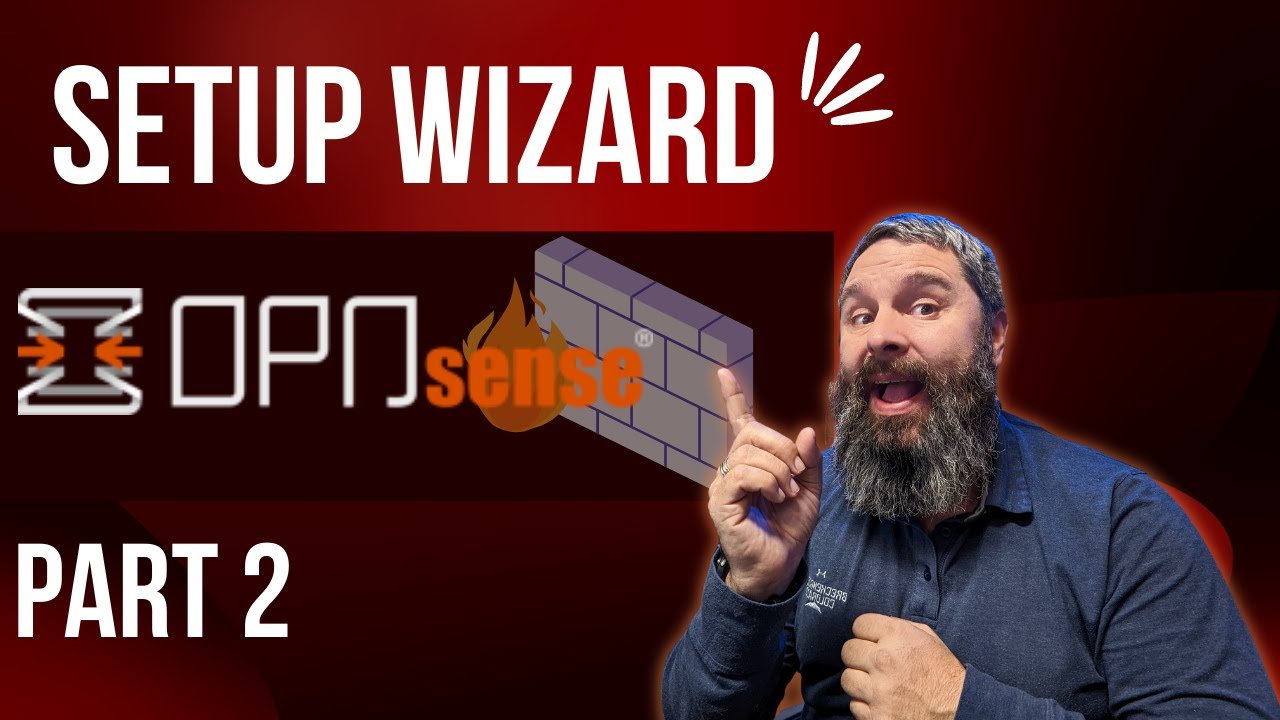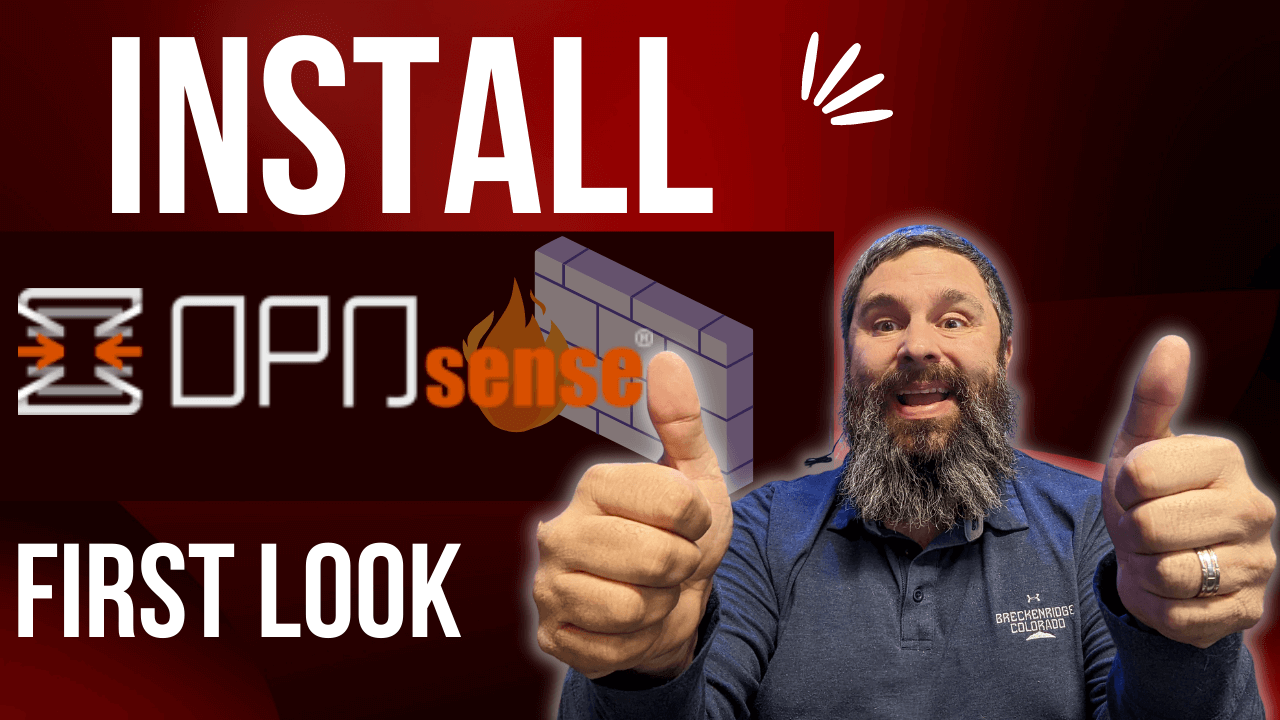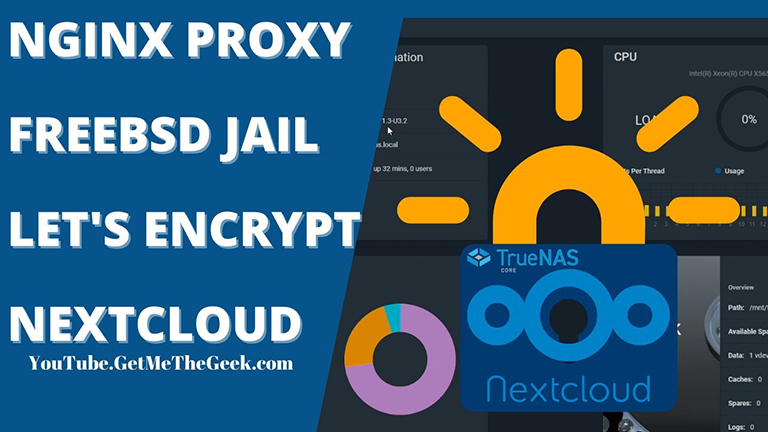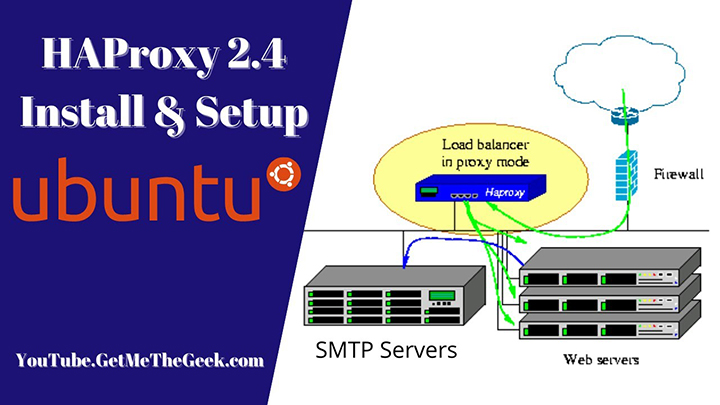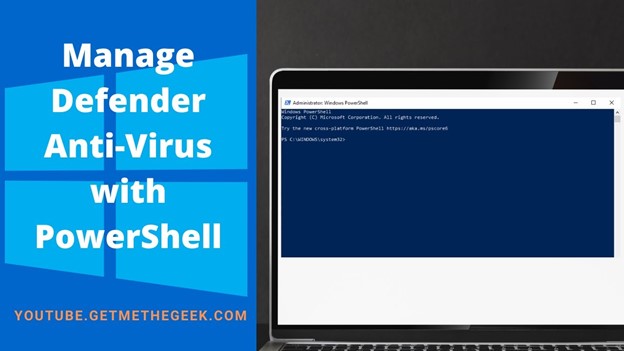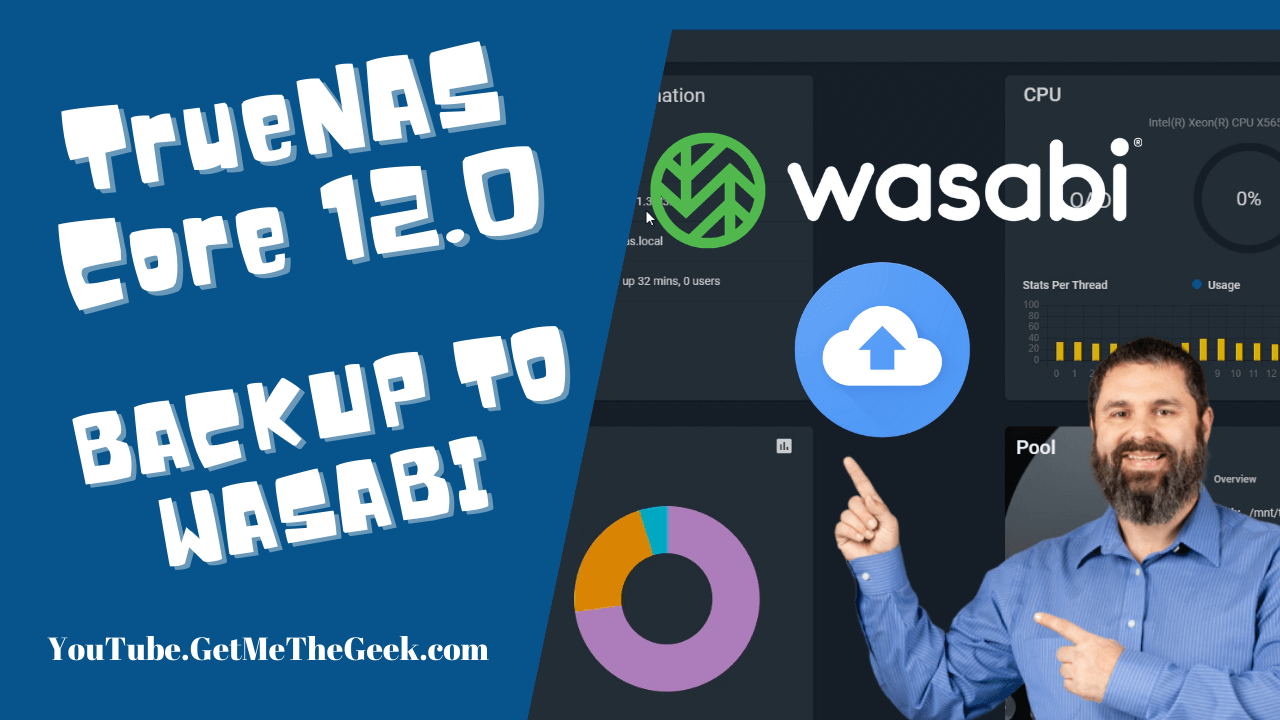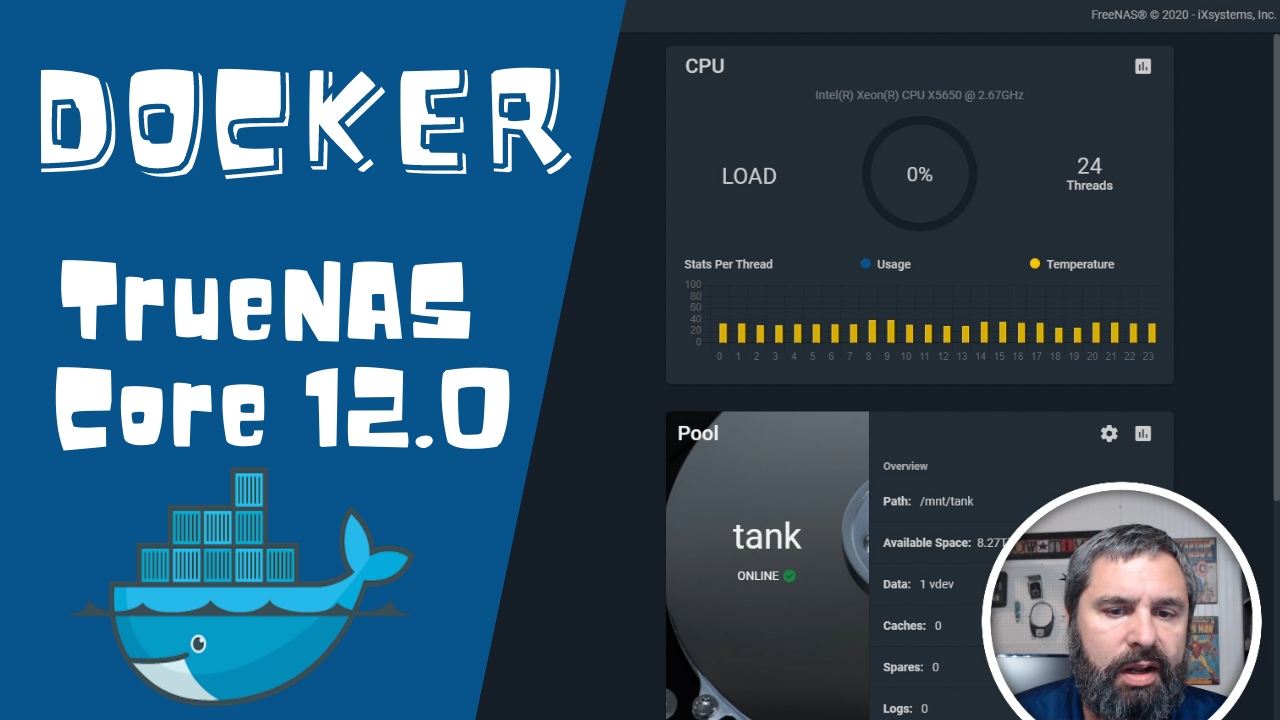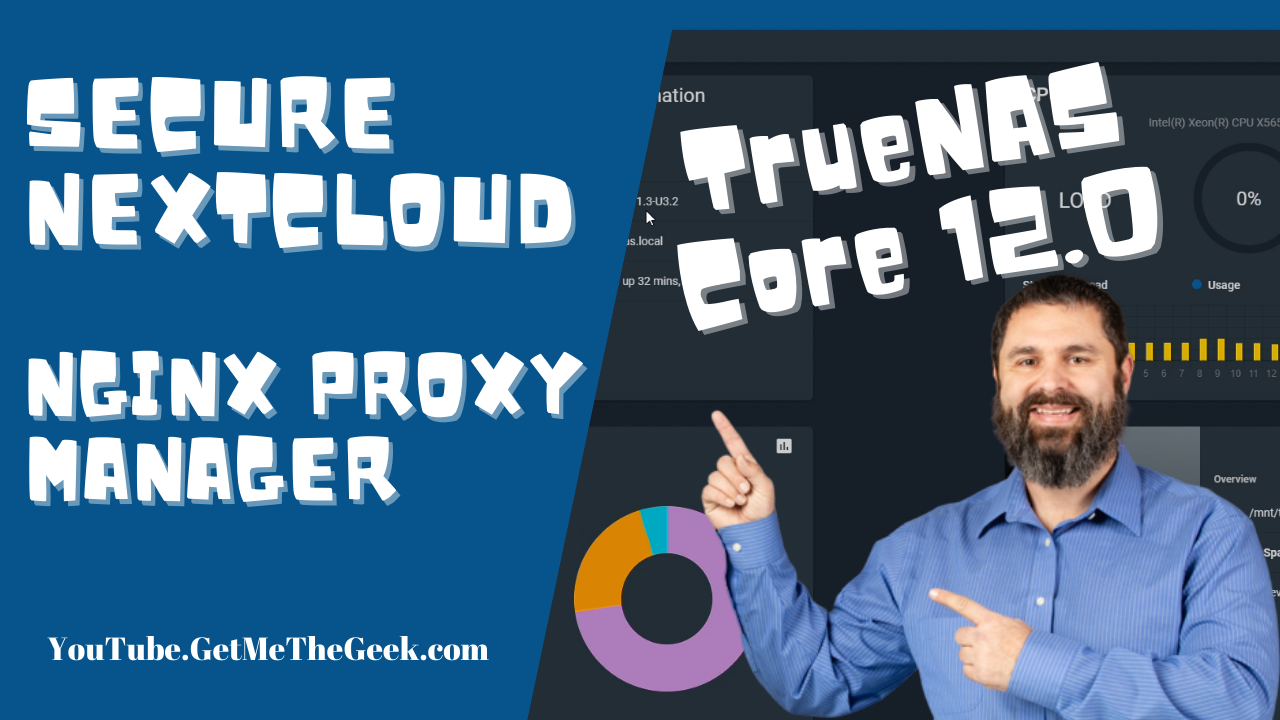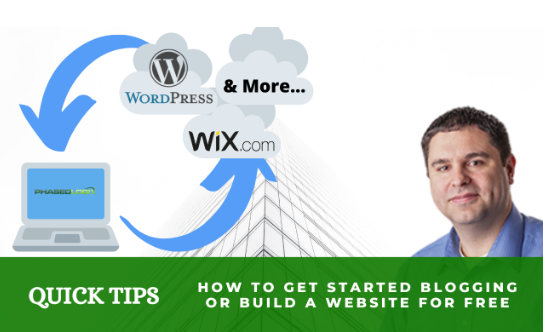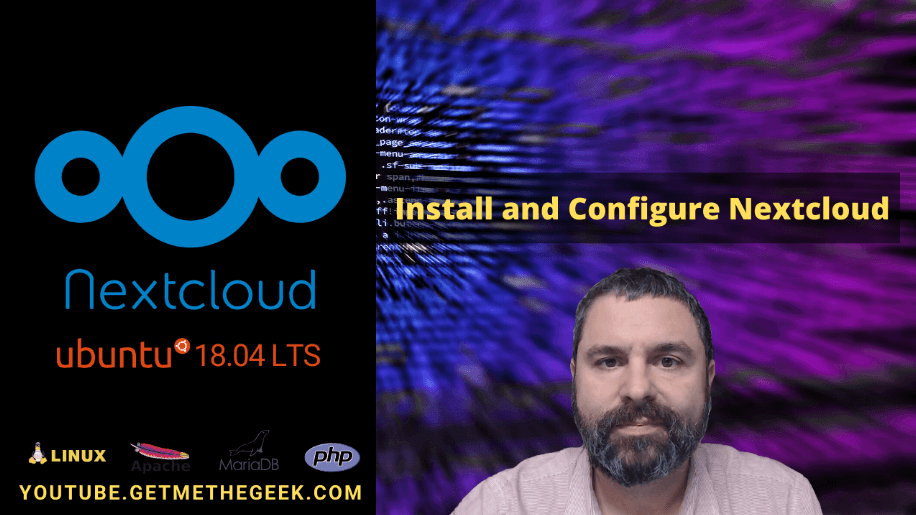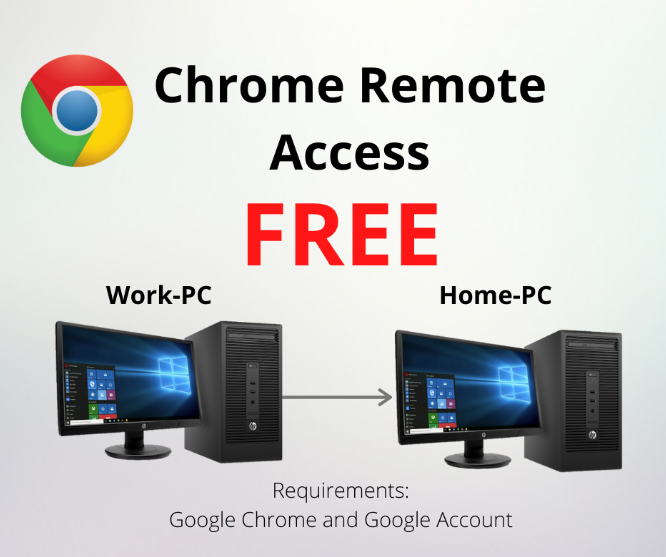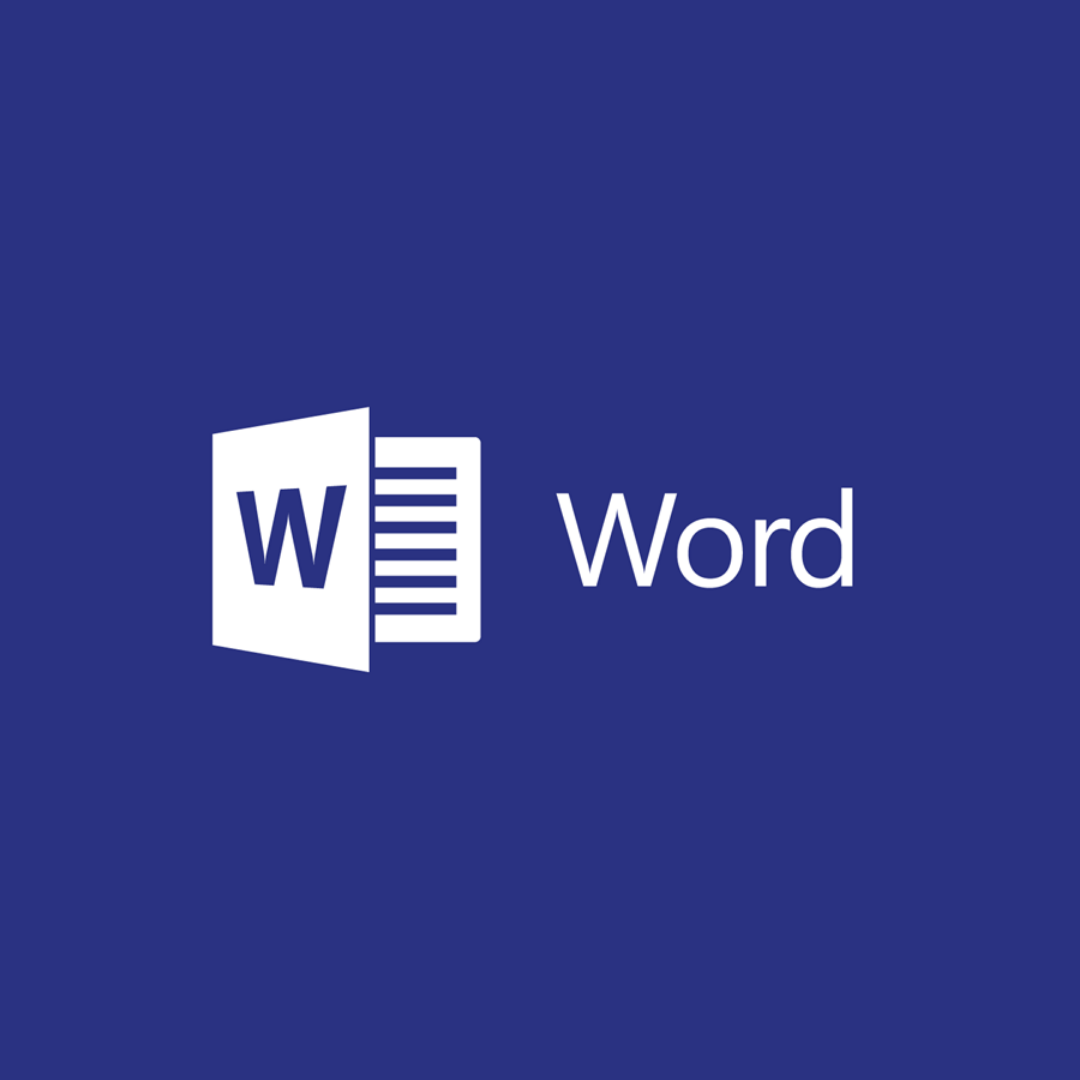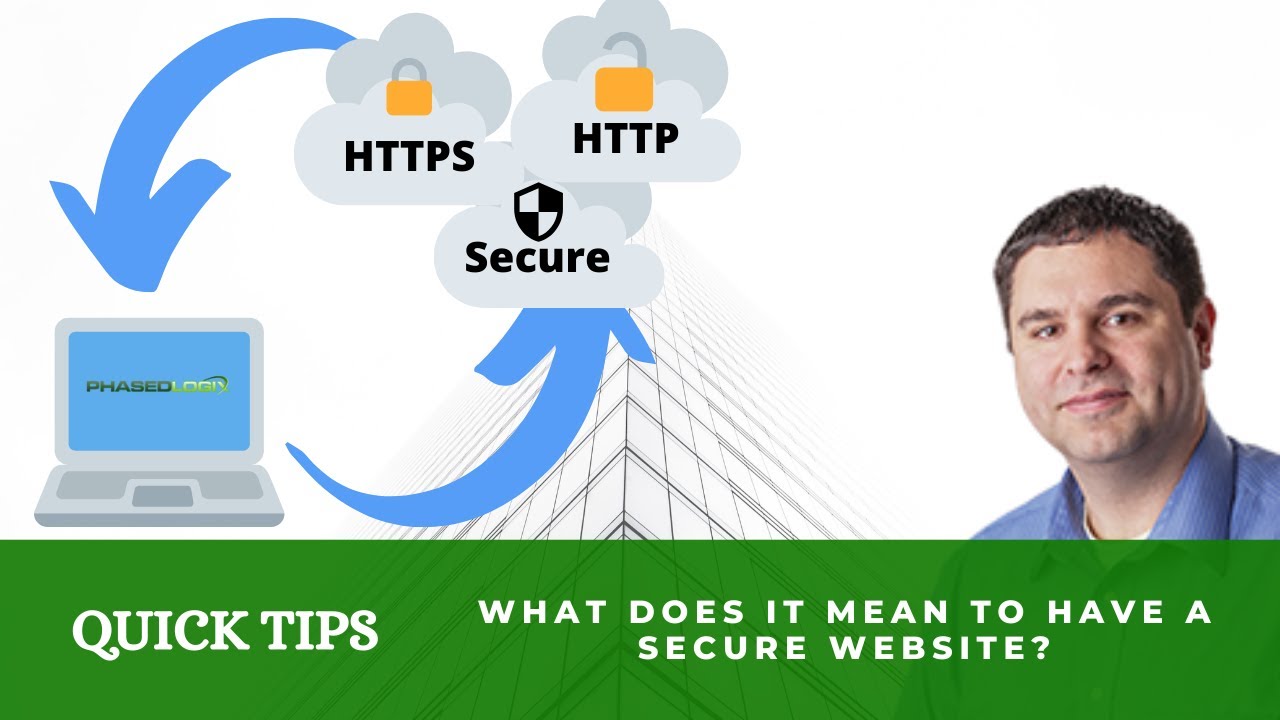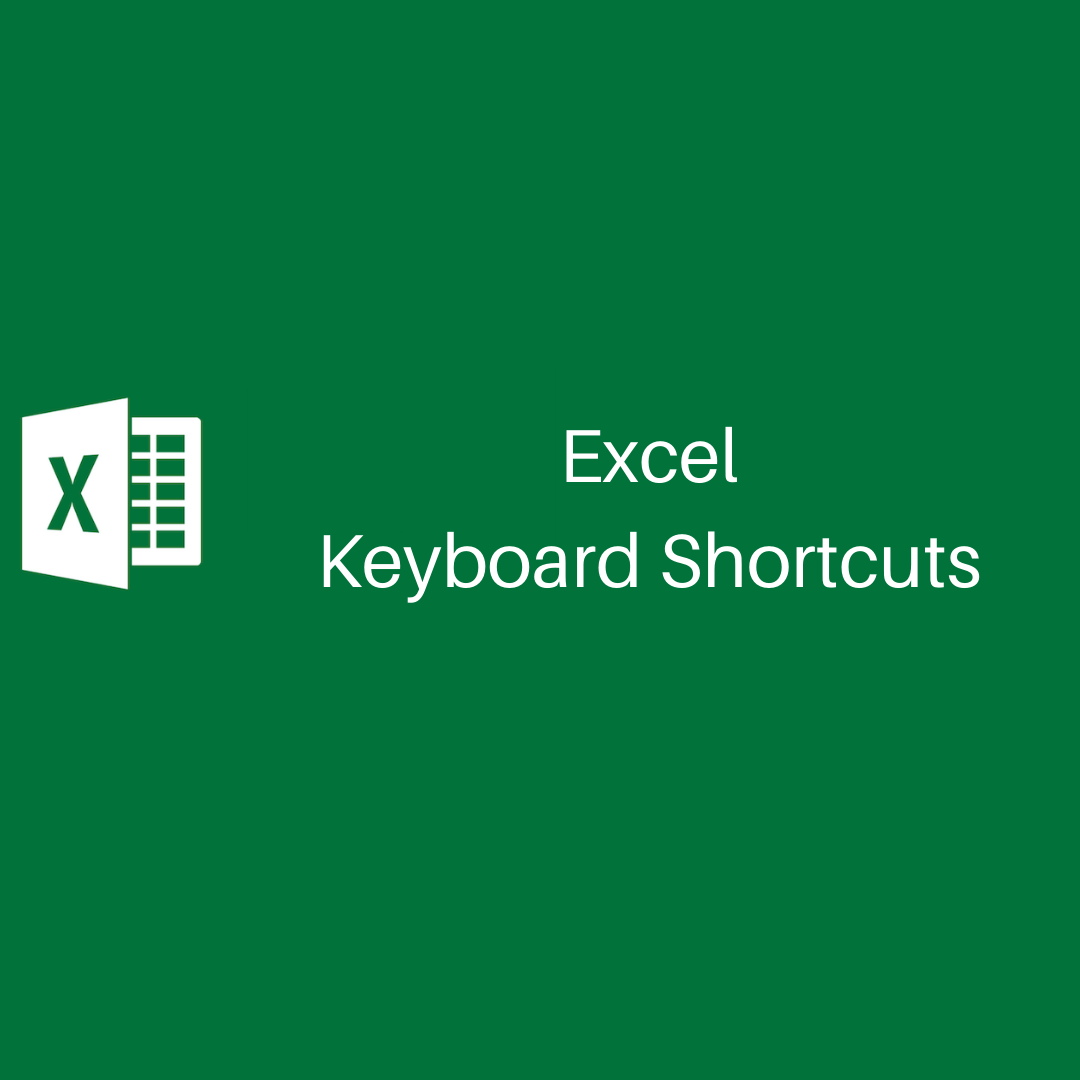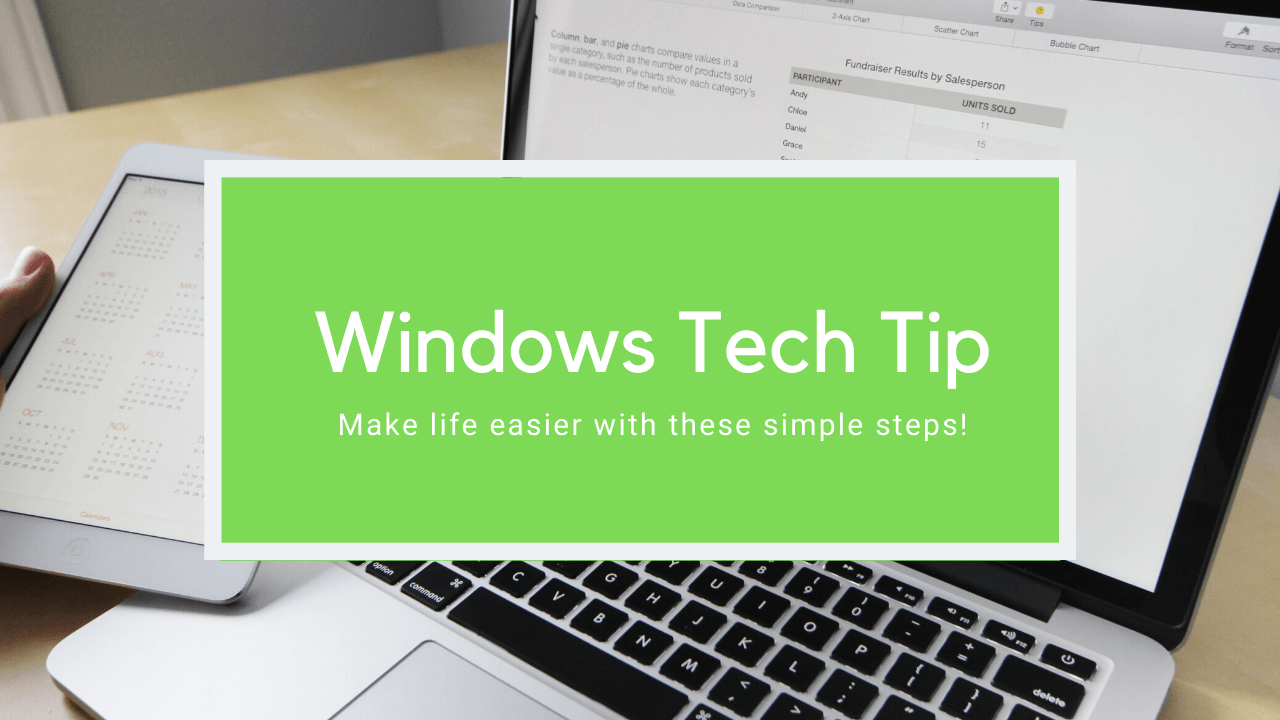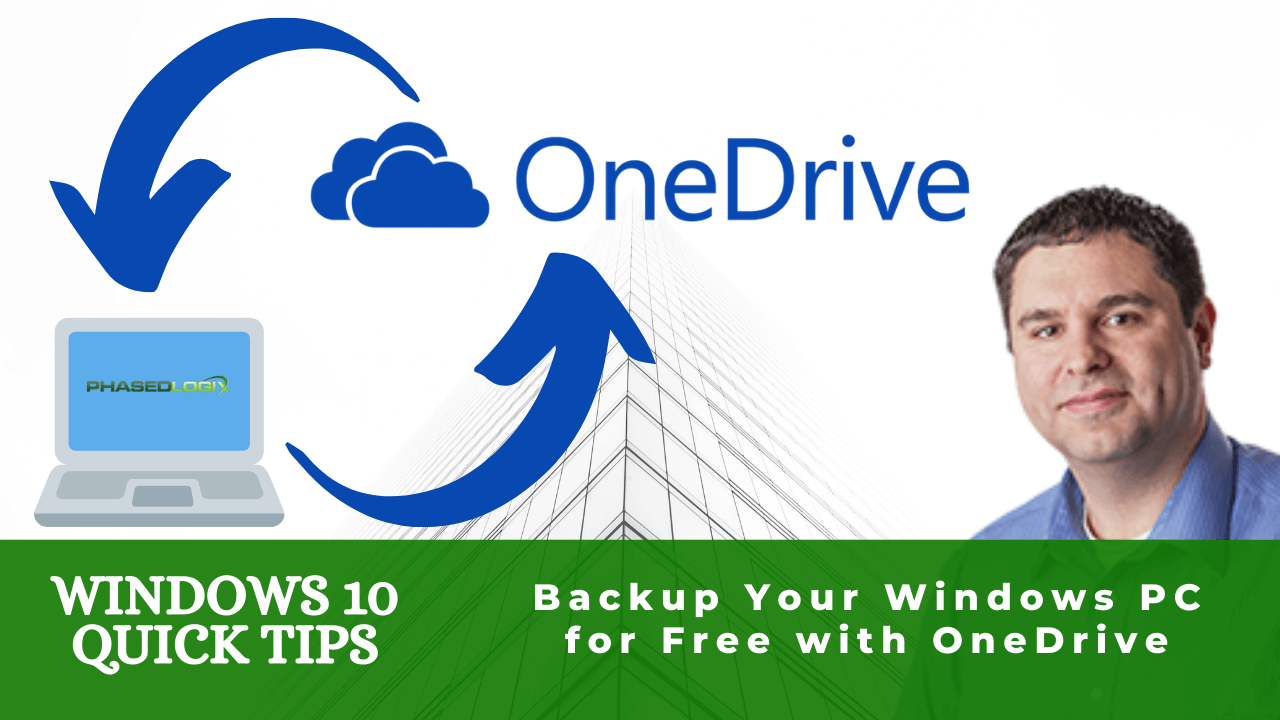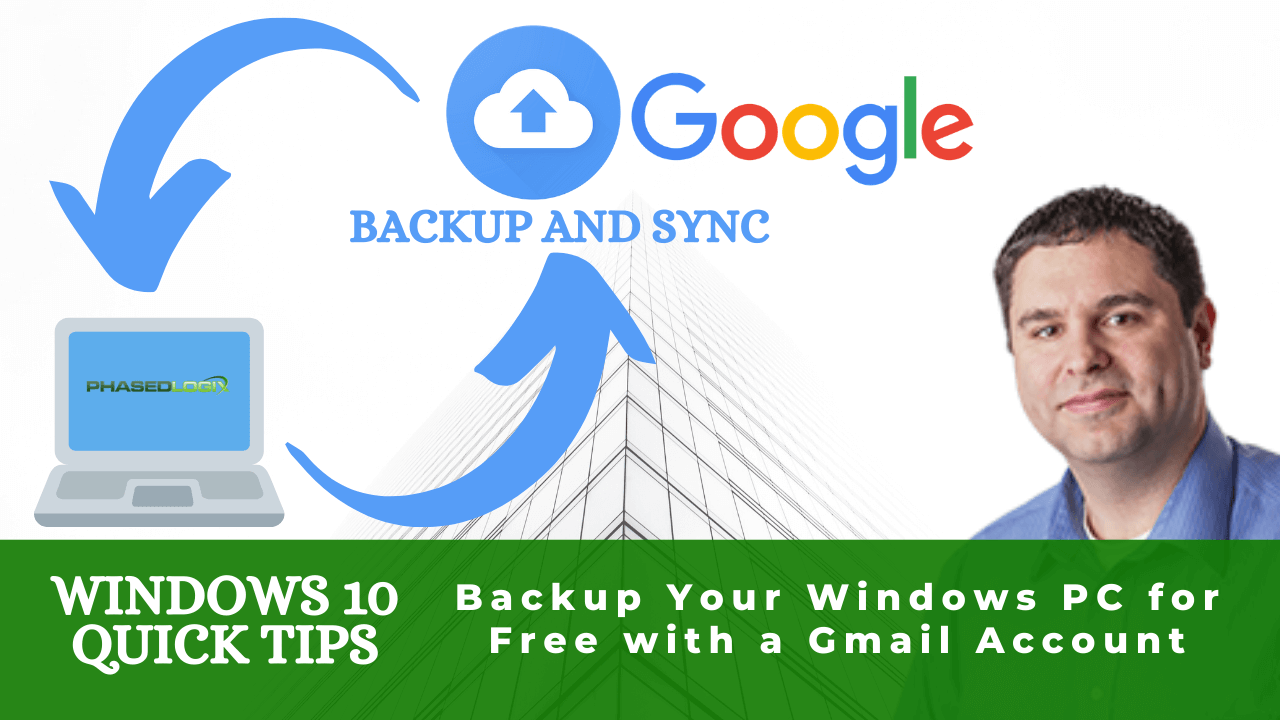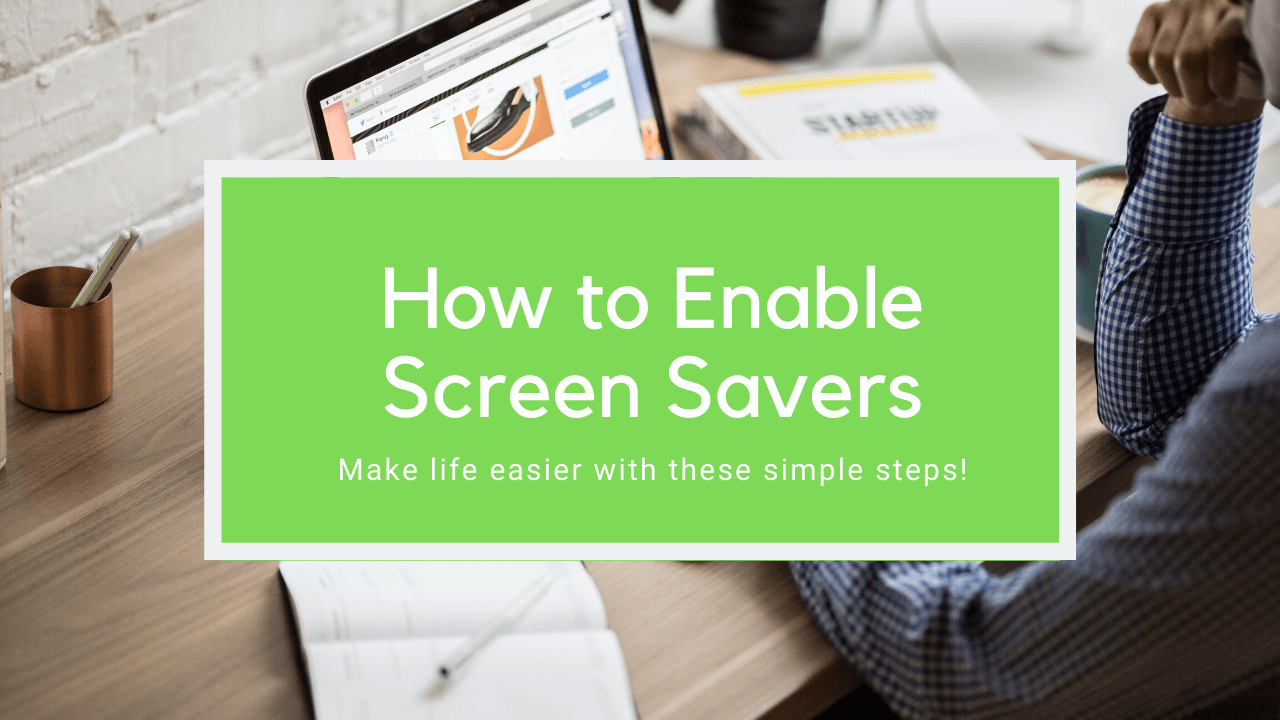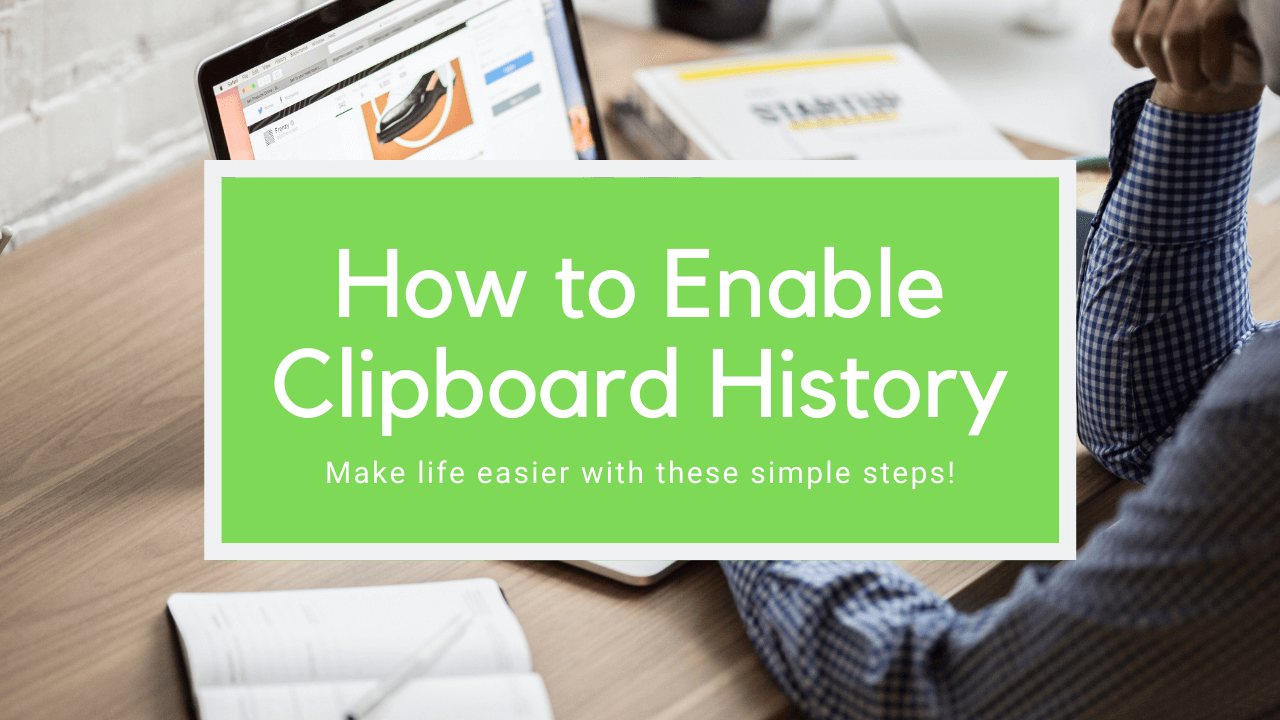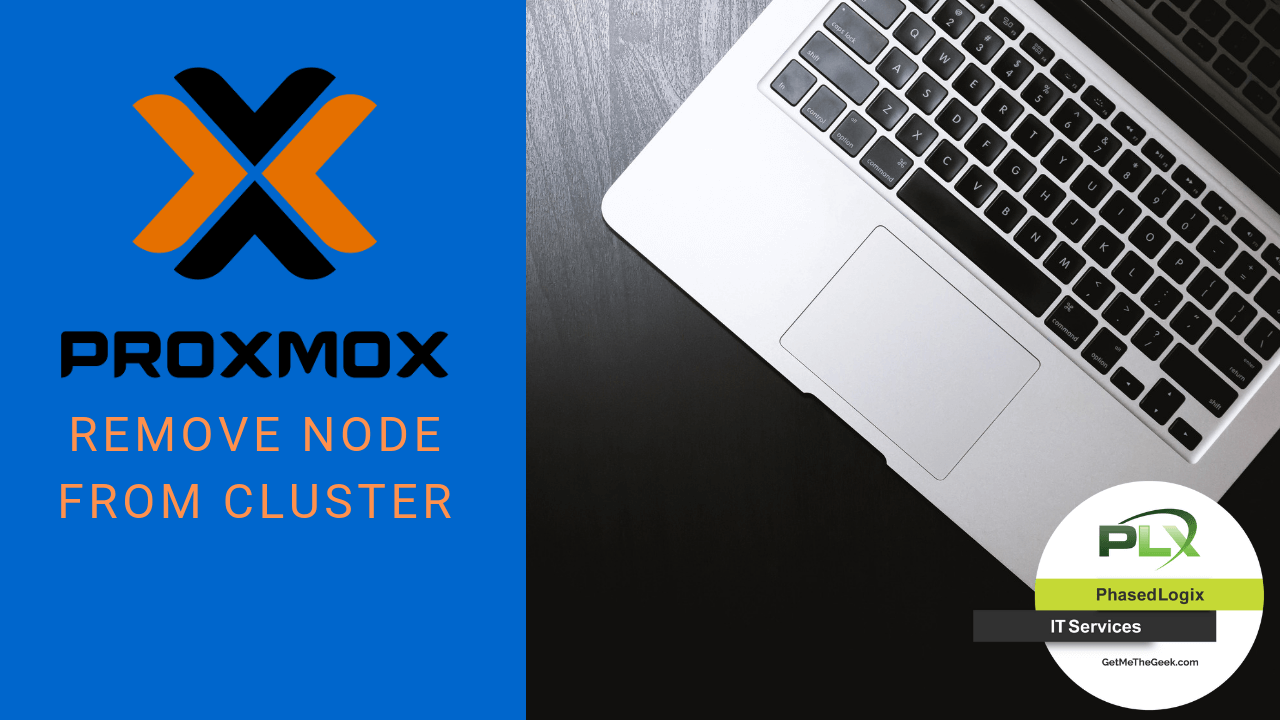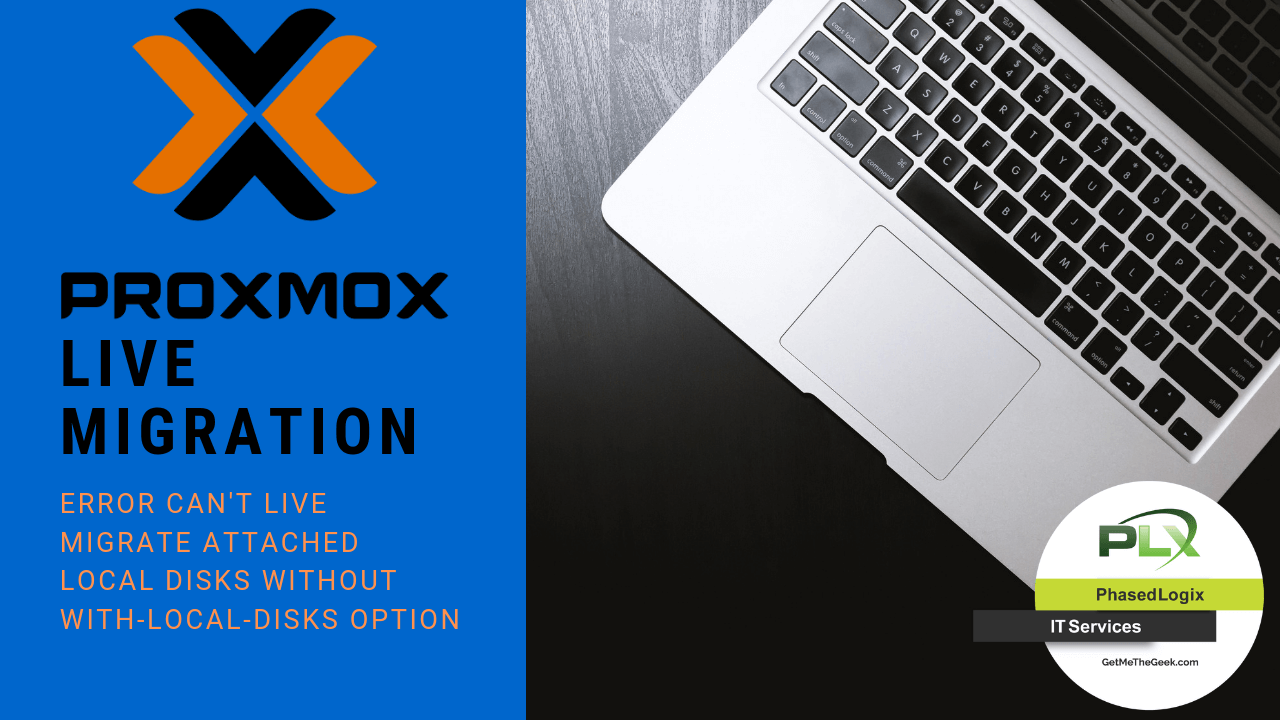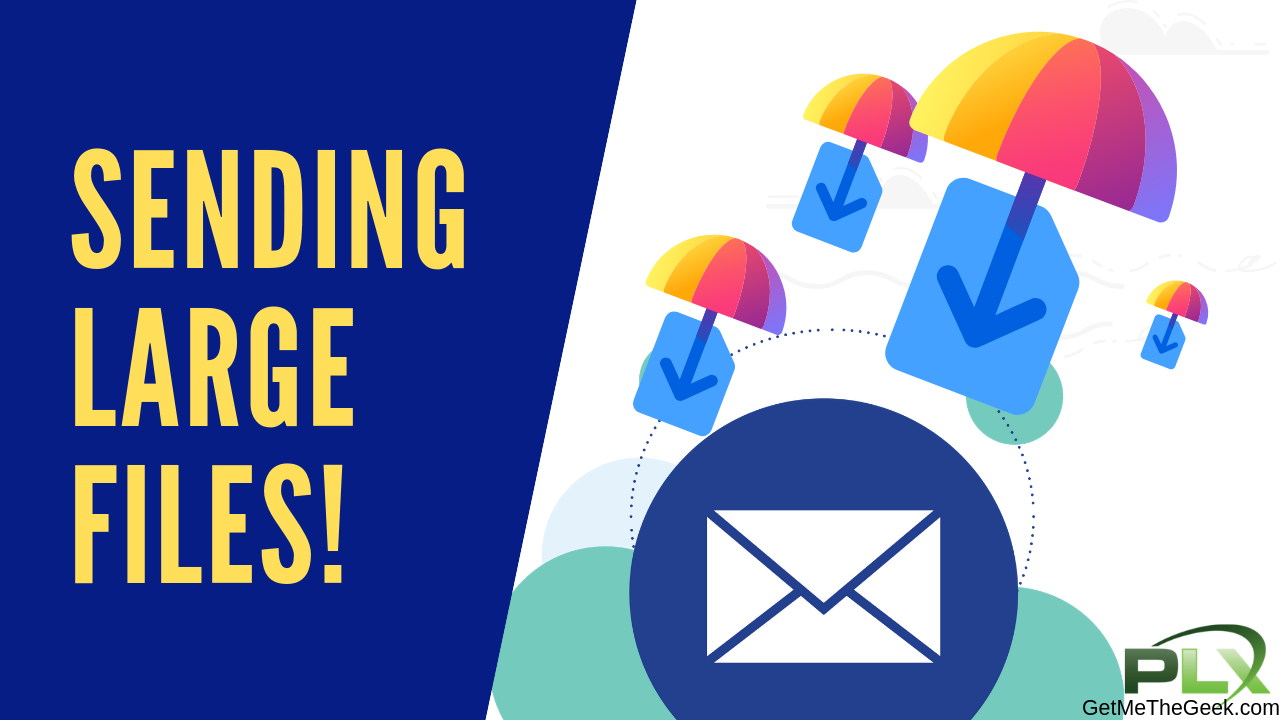OPNSense Setup Multi-LAN, DHCP Static Assignment and More (Part 3)
In the previous blogs, we have discussed the installations of the OPNSense firewall, setup Wizard and how to backup OPNSense Firewall. This blog will discuss configuring multiple LAN and DHCP static assignments. Let’s get started. Full Video Multiple LAN Setup Login to the OPNSense firewall and go to Dashboard Lobby. On the side menu, go to the ‘Interfaces’, and there are LAN and WAN setups that we have already set up.
Read more