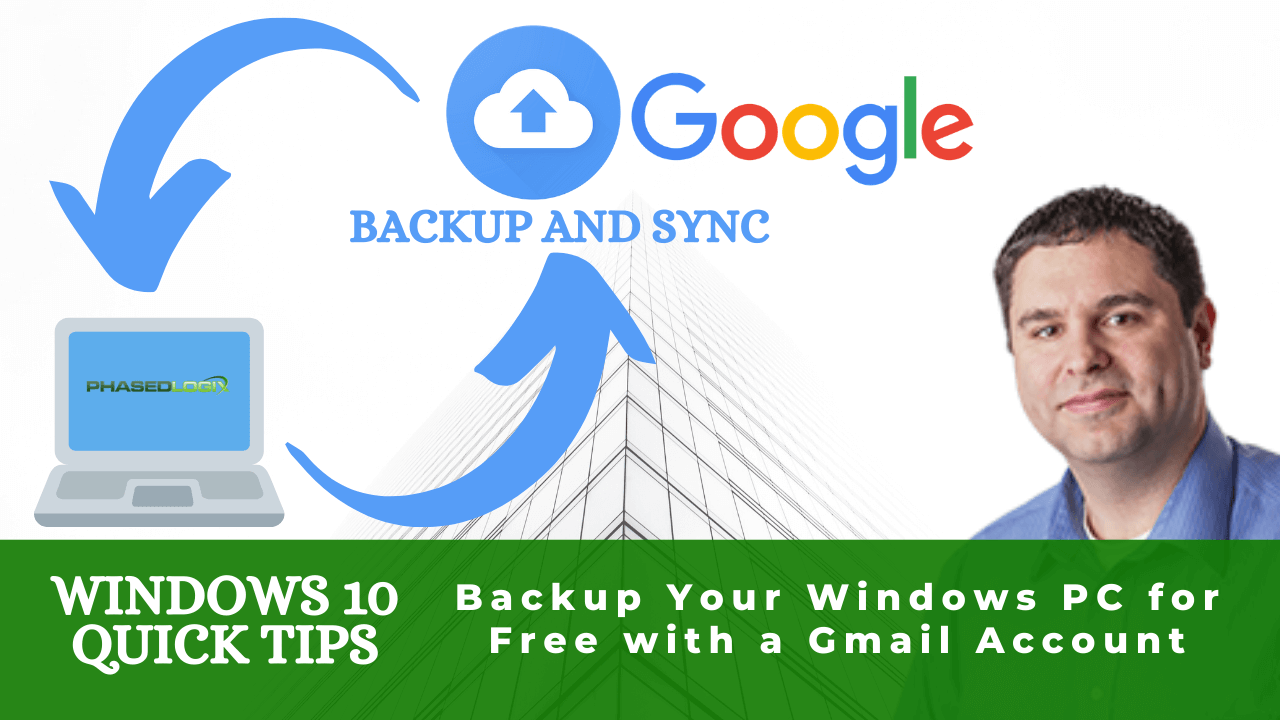How to:
Open up a browser and go to google, type in backup and sync google. It should be the first link available for you to click.

After you click on the link there will be a download button to click. Click that and accept to download it. Once it is downloaded then run the program.
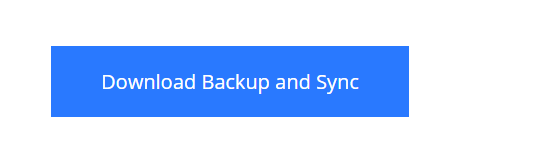
Once the program is running you will click “get started” then you will login to your google account.
You will then choose what files and folders you would like to backup.
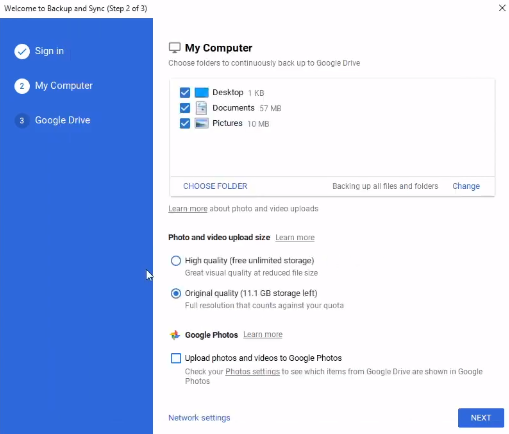
They do have a limit on Pictures and Videos to how much you can backup but you can always hit the “high quality” option if you hit the limit but files are unlimited. You will click “Next” and then click “Start”. This will begin to backup on your “My Drive” .
You will then see the google drive cloud at the bottom right of your screen. You can click on that and then click “Open Google Drive” which will then take you to your files that you have backed up.
Now if you need to restore any of the files you can find them at that location!
- Kevin Stevenson
- Thursday, Nov 21, 2019