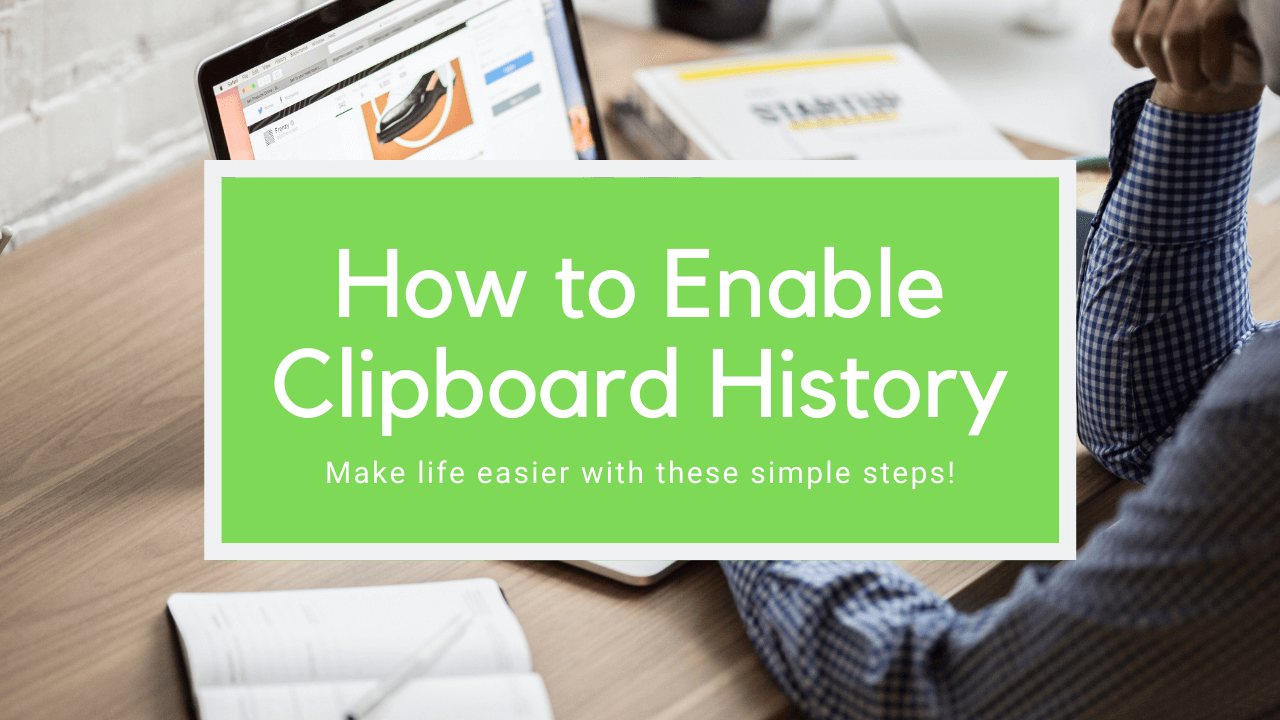How to enable clipboard history so that you can copy multiple things to your clipboard!
Just click on your windows start menu and then search “clipboard settings”
After you click that then you will be able to click and turn on clipboard history! Once clipboard history is on then you can press your windows key + V as a shortcut and it will open it up!
If you do not understand the term clipboard for windows it’s where it saves whatever you copied to it. Whenever you use your tool of copying and pasting it goes to the clipboard. As soon as you copy something new it removes the old copy. So when you have clipboard history turned on it allows you to have multiple things saved at the same time and you can go back to the clipboard history to select a previous copy and then easily paste it!
Extra Tip!
How to sync your clipboard history across all your microsoft devices!
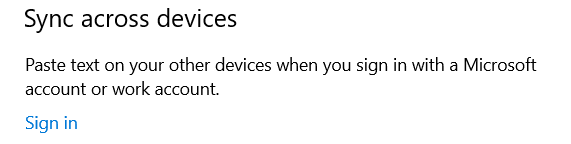
You can find this at the same location at the clipboard history!
Just sign into your microsoft account!

Once you are signed into your microsoft account then all the things you copy with that account will be synced and you will be able to share across devices!
- Kevin Stevenson
- Tuesday, Oct 22, 2019