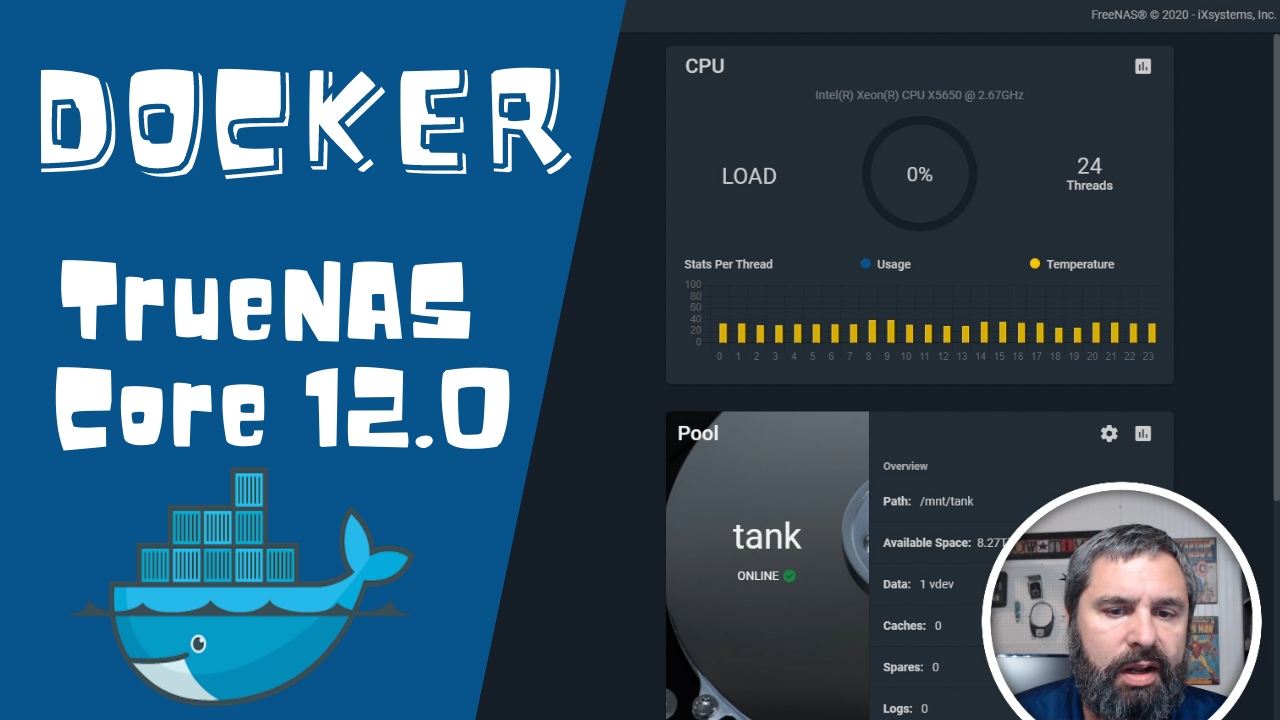Go into your TrueNAS and go to the virtual machine menu
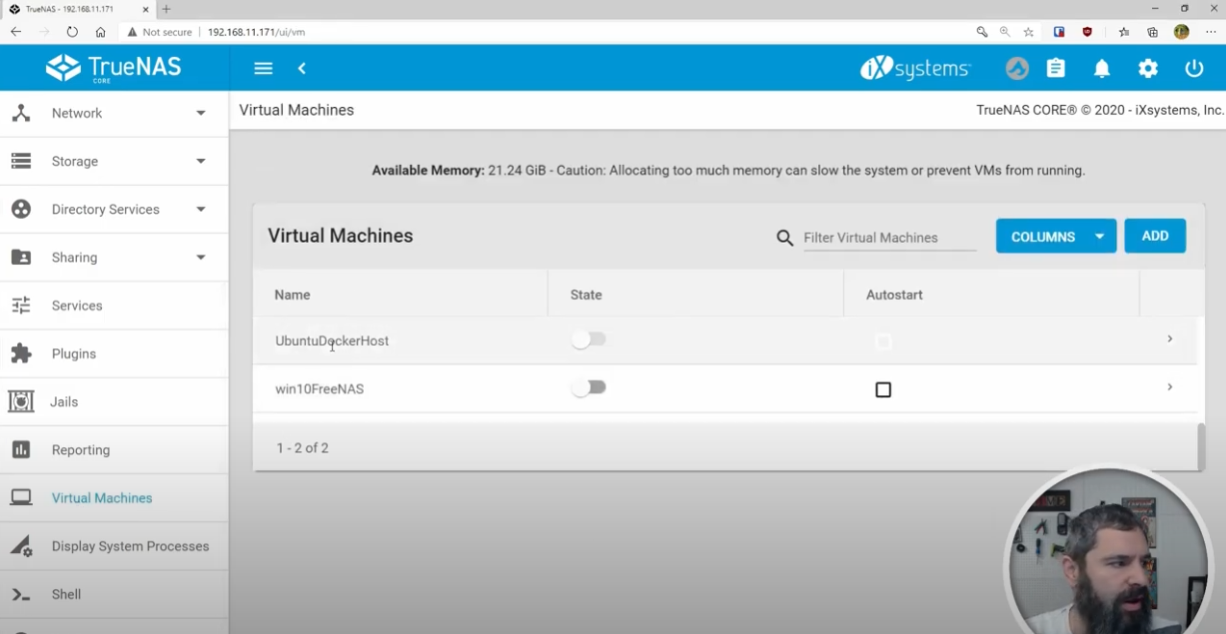
Click Add to add a new virtual machine
You want these settings:
- Guest operating system: Linux
- Name: UBUDocker (or whatever you want it to be)
- System Clock: Local
- Boot method: UEFI
- Shutdown time: 90
- Start on boot enabled
- Enable VNC enabled
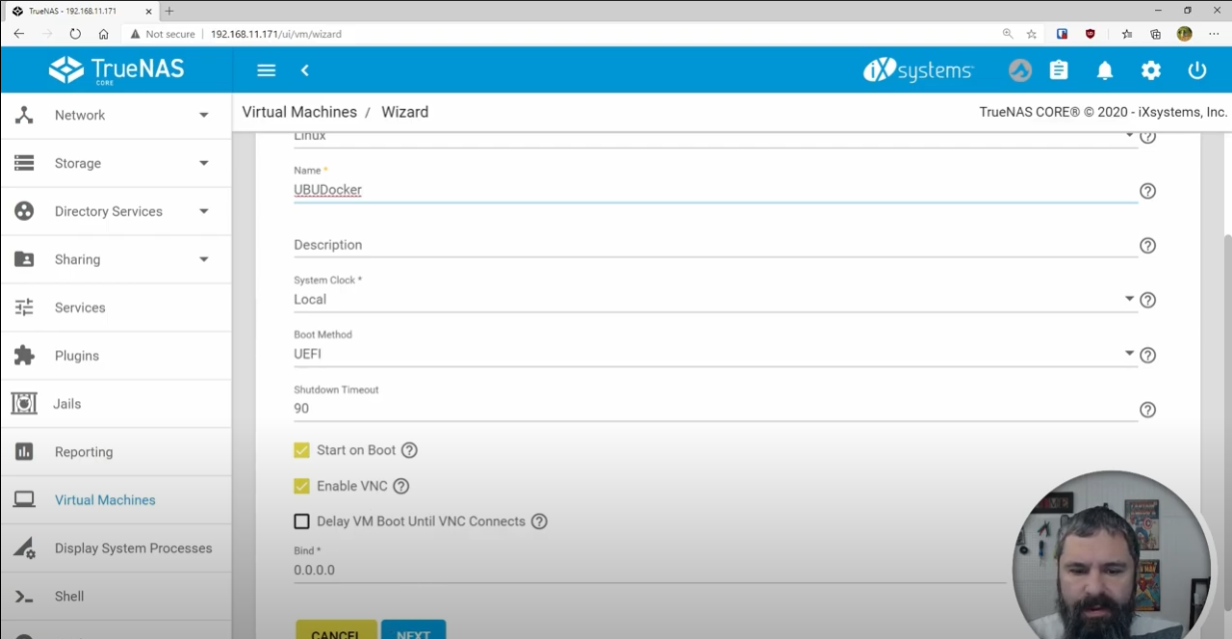
Click next to dedicate resources to the VM
Here is how I have it setup, you can change it to your needs
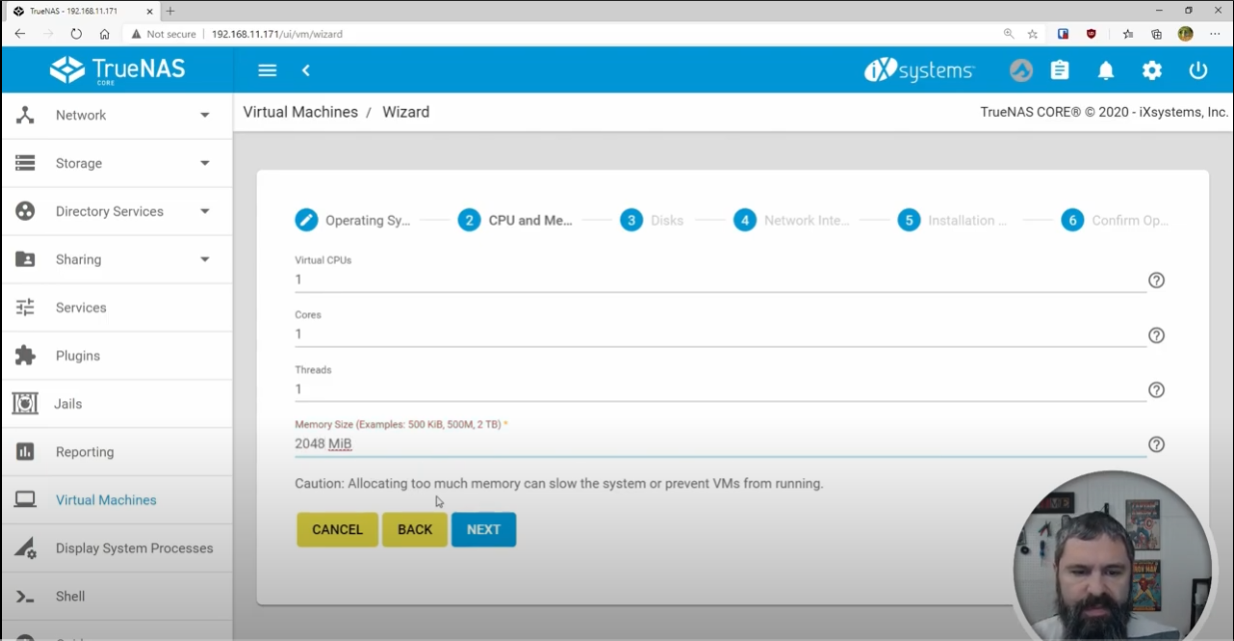
Hit next to go to disk setup
You want to create a new disk, here are the settings you should use
Disk Type: AHCI
Zvol location: tank/vm
Size: Atleast 30 gigs
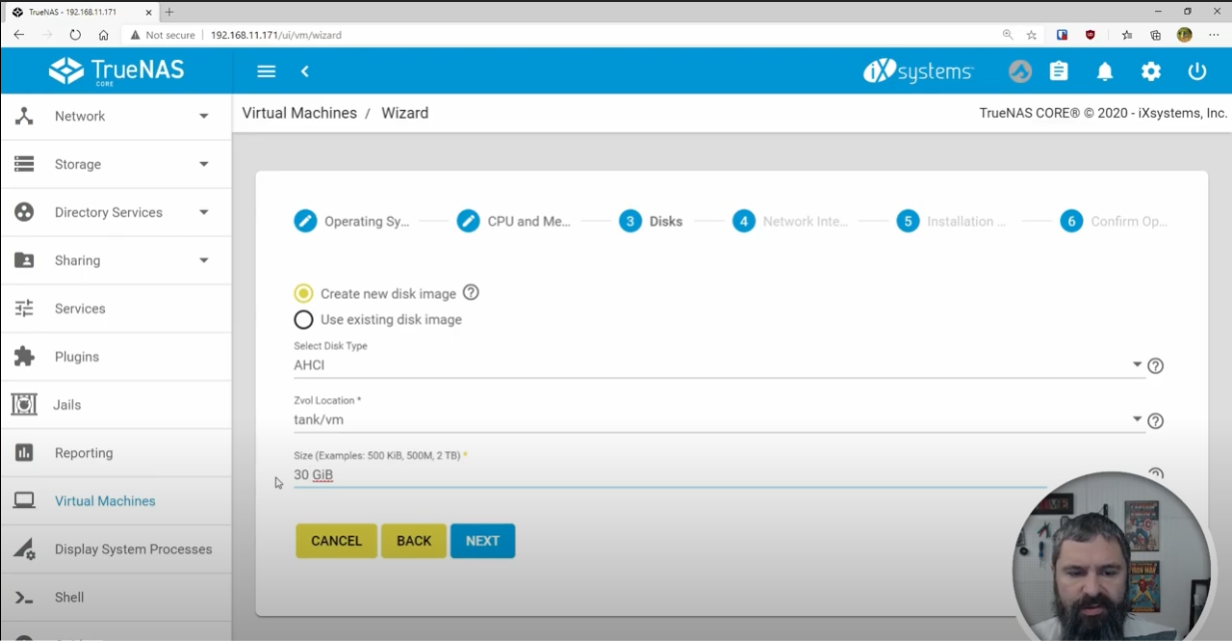
Hit next to go to network interface
The defaults are fine but make sure you select the right network adapter
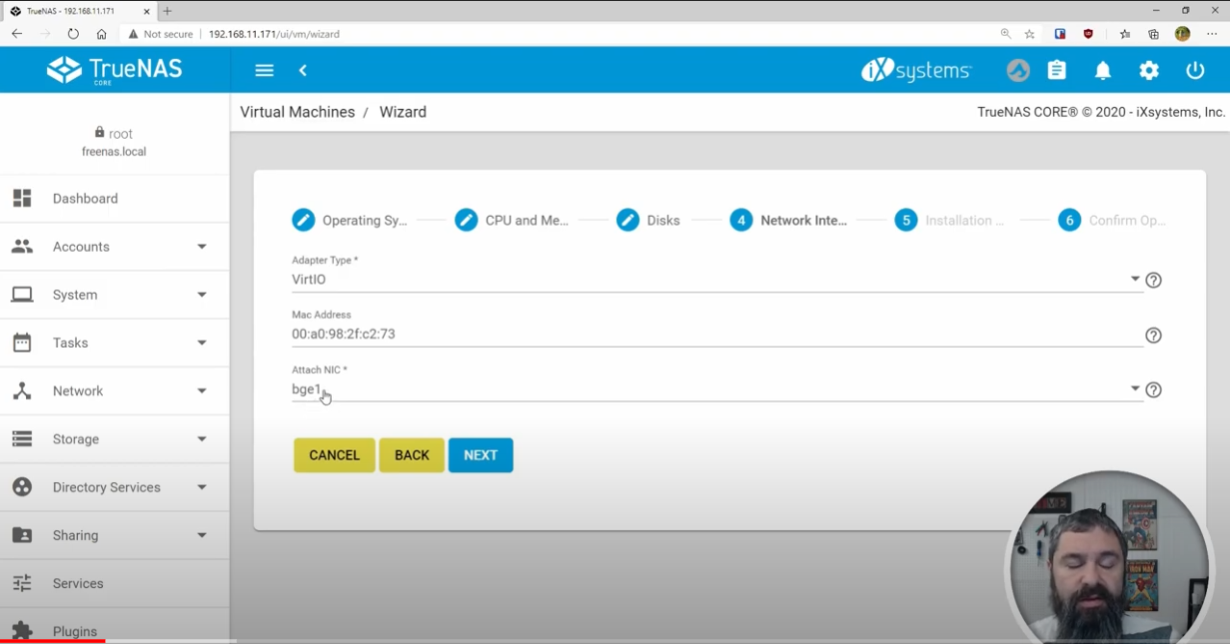
Hit next to go to installation
Navigate to your ubuntu ISO file
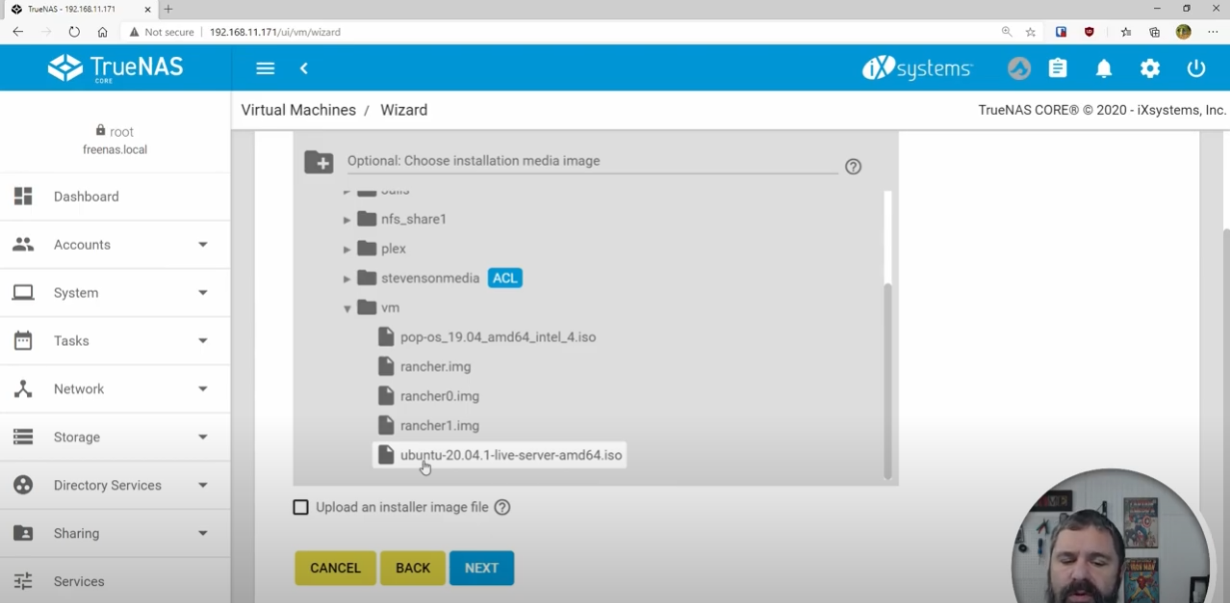
Hit next, then submit, you have made the virtual machine!
Open the virtual machine then hit VNC to open ubuntu
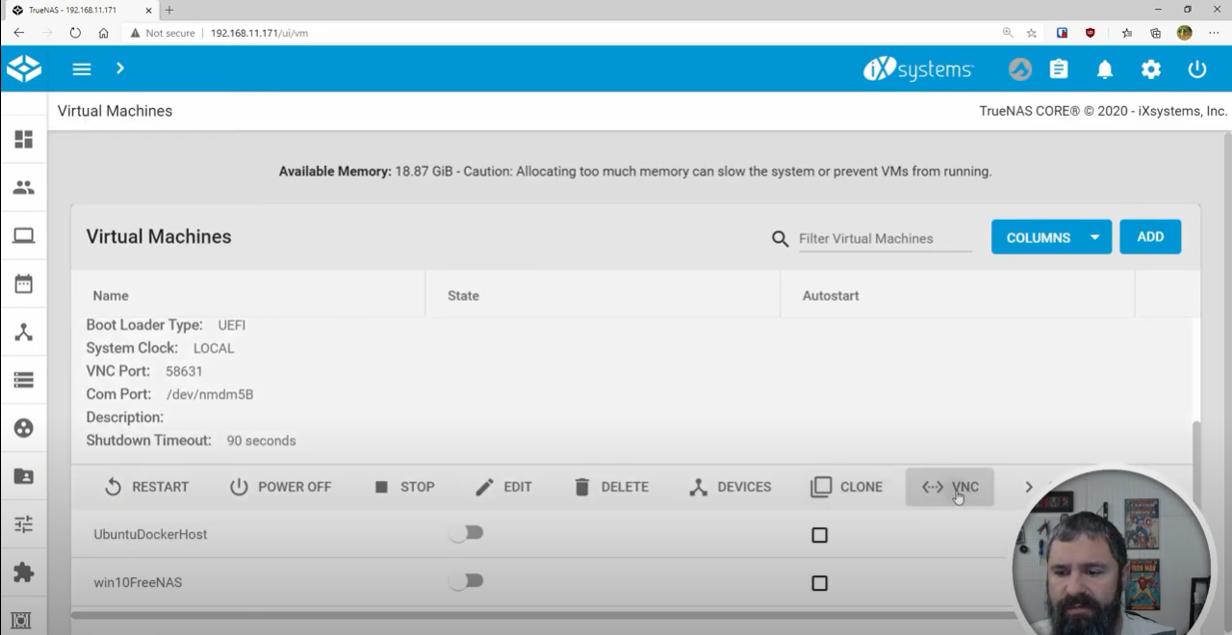
Once its up choose your language and go through the installer
Once you are done with the setup we want to SSH into the ubuntu VM to setup docker
Open powershell and type SSH (ip)
See screenshot for example
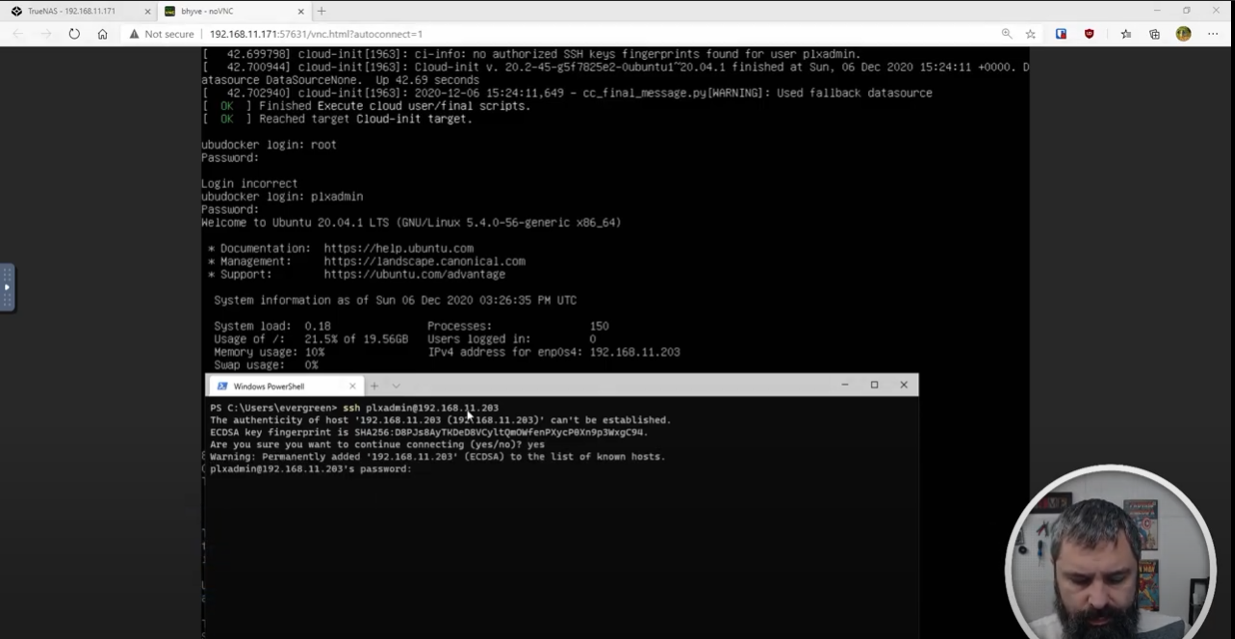
Enter the username and password and close the VNC console
Go back into the console and get ready to type some commands
Type these commands in order
sudo apt update
sudo apt install apt-transport-https ca-certificates curl software-properties-common
Type Y
curl -fsSL https://download.docker.com/linux/ubuntu/gpg | sudo apt-key add -
sudo add-apt-repository "deb [arch=amd64] https://download.docker.com/linux/ubuntu focal stable"
sudo apt update
apt-cache policy docker-ce
sudo apt install docker-ce
To make it so you don’t have to use sudo for every docker command run this command
sudo usermod -aG docker ${USER}
su - ${USER}
Full Video
SUPPORT MY WORK
TECH I USE AND RECOMMEND
Tech Kits
Domain Registrar
Digital Ocean CloudServer
- Kevin Stevenson
- Thursday, Jan 7, 2021